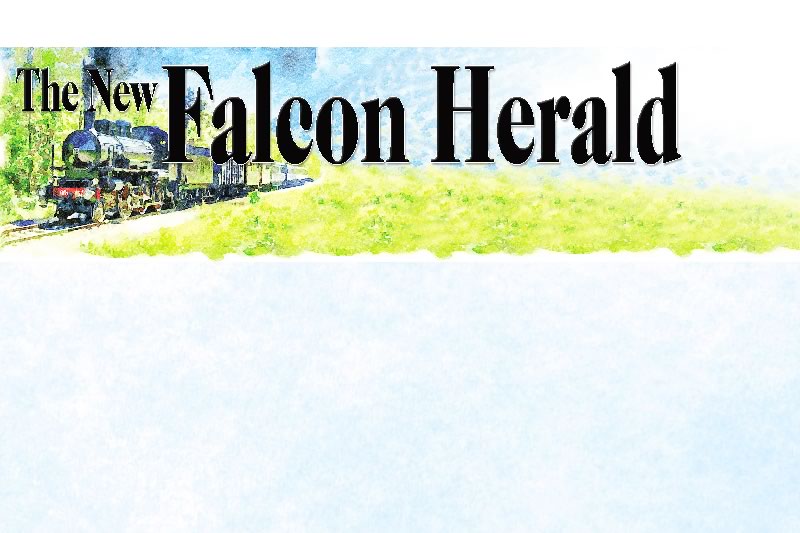With so many people moving from dial-up to high-speed Internet connections, I have seen more and more computers with a particularly odd problem – they fail to connect to the Internet. This problem seems to happen when switching from a dial-up configuration to one that uses a network card, but the exact cause is not always known. When the customer contacts their Internet Service Provider (ISP), troubleshooting reveals that the computer will not acquire an Internet Protocol (IP) address from their Internet equipment (usually a modem or router connected to the high-speed circuit). Once this determination is made, the technician declares something is wrong with the computer itself and the customer is on his or her own to fix it. This column details how to resolve this problem should it happen to your computer.You can determine if you have this particular problem by performing this simple test: Open a command prompt by pushing the Start button, select Run from the menu, type CMD in the box provided, and push the OK button. Then type the following in the command window that opens: “ipconfig /renew” (without the quotes) and hit the enter key. If the result contains the warning, “An operation was attempted on something that is not a socket” then your computer is experiencing this problem. It is unlikely your ISP’s tech support personnel will help solve this problem since it is a configuration error in your computer and not their service that is at fault. Fixing the problem requires a few moderately complex steps.Perform these steps only if you cannot connect to the Internet on a high-speed Internet connection and you have confirmed your computer has the problem described above. (Note: These steps will work on Windows XP and 2000 Operating Systems only.)1) Delete the Winsock & Winsock2 registry keys:a. Push Start, select Run, type “Regedit” and push the OK button.b. Double-click on the following keys: HKEY_LOCAL_MACHINE, then System, then Current Control Set, then Services, and finally Winsock.c. Delete Winsock key by selecting Edit and then Delete from the menu.d. Select the key named Winsock2 (should be right below Winsock).e. Delete Winsock2 key by selecting Edit and then Delete from the menu.f. Close the Registry Editor by selecting File and then Exit.2) Reboot the computer:a. You must reboot or the rest of the fix won’t work.3) Reload TCP/IP Protocol:a. Start, Control Panel, and double-click Network Connections.b. Right-click on Local Area Connection (might not be named exactly this – so select the device listed under LAN or High Speed Internet that connects your computer to the Internet) and select Properties.c. Push the Install button.d. Select Protocol from the list and push the Add button.e. Push the Have Disk button.f. Type “%systemroot%INF” in the box and press the Browse button, the Open button, and then the OK button.g. Select Microsoft in the left-hand list and Internet Protocol (TCP/IP) in the right-hand list and press the OK button.4) Reboot the computer.After the computer boots you should be able to surf the Internet again. If you still can’t browse the Internet (and you still get the “something that is not a socket” error when you perform the ipconfig /renew command) then try the next two steps.Perform these steps only if the previous steps fail to fix the problem:1) Open a command prompt:a. Start, Run, Type CMD, and push the OK button.2) Rebuild the IP Protocol Configuration:a. Type “netsh int ip reset c:ipreset.txt” and press enter.3) Rebuild the Winsock catalog:a. Type “netsh winsock reset” and press enter.4) Reboot the computer.After the computer boots you should be able to surf the Internet. Performing all of these steps usually fixes the problem. If you still have the problem after performing the steps outlined in this article, please e-mail me and I’ll help figure out why this didn’t work. Happy surfing.Send your comments or topic requests to feedback@auraistech.com.Aura Information System Technologies, LLC719-440-1790www.auraistech.com