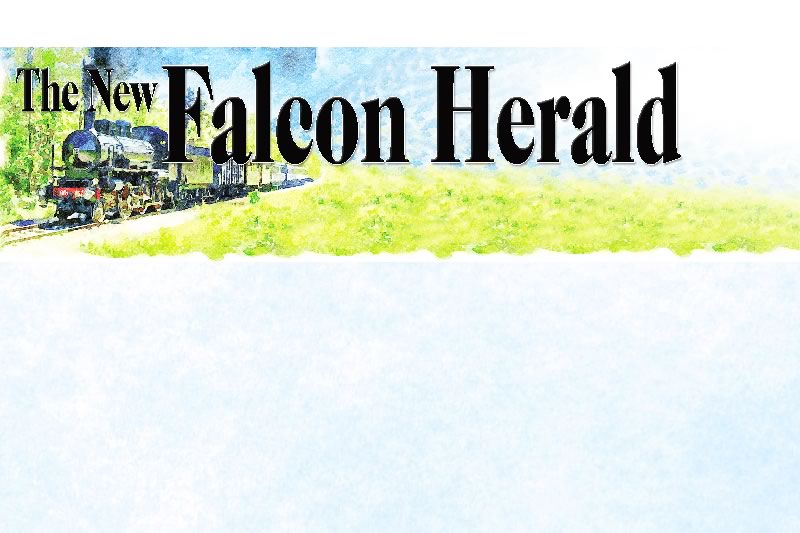With the cost of high-speed Internet access dropping, more people are switching from dialup Internet access to DSL or cable Internet service for almost the same money. The problem is most people don’t understand the risks associated with an “always on” connection to the Internet. People think Internet service providers (ISPs) (and their installers) are responsible for making sure their high-speed connection is safe. However, ISPs provide a service – the high-speed connectivity, and it is your responsiblity to use that service safely.As a computer consultant to small businesses, I hear a common complaint. A new customer calls and says, “I just got high speed DSL (or cable Internet) yesterday, and when I turned on my computer today, I got a virus warning message,” or, “My computer keeps crashing every 10 minutes.” I tell them it is likely the Sasser Worm, which is a virus that attacks computers without the latest Microsoft security patches. It could have been prevented by patching, a firewall and an antivirus program.” Their response is usually, “But it’s a brand new Dell that came with antivirus,” or “No one told me,” or, “this never happened on dialup.”You can reduce your risks when hooking up to a high-speed Internet connection by following these steps:
- Configure the Microsoft Windows XP Internet connection firewal (ICF) or a software based firewall, if you don’t have Windows XP. To enable the ICF, go to the Windows help (start and select help), type in “ICF” in the search box and follow the directions in the help topic labeled “enable or disable ICF”. If you don’t have Windows XP, you can find a free firewall at Sygate’s Web site (http://smb.sygate.com/products/spf_standard.html) (download the file using your existing dialup Internet connection). This step must be done BEFORE you have a technician connect your DSL or cable modem.
- Connect the DSL or cable modem to your computer.
- Update the Windows critical patches by visiting http://windowsupdate.microsoft.com. There you will select the link “Scan for updates.” Be sure to revisit the Web site and install patches until the “Critical updates and service packs” section of the Web site shows that you need zero patches. Even brand new computers do not dome with all the required service packs and patches installed.
- Activate and update your antivirus software. Many new computers ship with a subscription to an antivirus program. However, these programs are not activated until you complete the installation. Usually starting the virus software and answering the prompts will get the software working. Then you must update the virus definition file (the list of all viruses known on the Internet) before your system is protected. If you don’t have an antivirus program, you can find a free one at Grisoft’s Web site: (http://www.grisoft.com/us/us_dwnl_free.php).